Click the questions below to find the answers.
Several instructional videos cover most of our FAQs. Visit our Accu-Pro/MASSO G3 Touch Controller Instructional Videos page.
NOTES:
1. Currently, upgrades for existing machines to the Touch control are not available. Because of the new 36V, closed-loop stepper motors, and other new parts, there are many components that will need to be changed on older machines. The Accu-Pro system is not backward compatible with older Sherline machines at this time.
2. The stock MASSO Touch control that can be purchased directly from MASSO is not compatible with our Sherline machines as a stock control. The MASSO Touch control that we offer with our machines has many modifications, component upgrades, and software upgrades, along with custom cabling, wiring, etc. This is why there is a price difference. A stock control purchased from MSASSO will not be a plug-and-play control for our Sherline machines.
SOFTWARE, PROGRAM, AND CODE QUESTIONS
-
How do I set up the MASSO G3 Touch Controller?
-
Does MASSO have its own FAQ page?
-
Is there a quick reference list of the G and M-codes?
-
How do I change my password?
-
How do I connect the WiFi?
-
What is the WiFi for?
-
Can I control my spindle speed with the Sherlin/MASSO Touch Controller?
-
Can I do threading with the Sherline/MASSO Touch Controller?
-
Do I need a particular operating system to run the controller?
-
Does MASSO offer software upgrades?
-
How do I install new MASSO software?
-
Are there instructions on how to program the Sherline/MASSO Touch Controller?
-
Does the MASSO Touch Controller work with the Sherline Accu-Pro Chucker Lathe?
-
Can I use a multi-port USB hub connector to use my wired USB mouse and keyboard?
-
I’m experiencing erratic RPM changes. What could be the cause?
-
The time on my MASSO screen is not set to my current time zone. How do I change the time?
-
I have a metric machine, but the MASSO Touch Controller is set up for inches. Can I change the unit of measurement to millimeters?
-
Does MASSO have post processors for Sherline machines?
-
Do you have any sample programs for the MASSO Touch Controller?
-
I inserted the MASSO flash drive into a computer running Windows software and got a Windows message that said the drive was corrupted. What do I do?
-
Can I enter a tool change position on my MASSO Touch Controller?
-
If I order my machine as a 3-axis machine, can I upgrade to a 4th-axis?
-
Can I resume a program if I have a power failure or “restart” from a designated line in the program?
-
Are there any options for setting the machine positions on the MASSO controller?
-
How do I get access to the myWorkshop page to download new software?
-
My MASSO Touch Controller is acting weird when I try to run a program
MECHANICAL AND ELECTRICAL QUESTIONS
-
How do I connect the optical encoder?
-
I have an older CNC machine. Can I add limit switches to it?
-
Can I add additional relays or accessories to my controller?
-
Can I use a manual pulse generator with the MASSO Touch Controller?
-
I’m using the 10,000 RPM pulley. How do I use the Sherline/MASSO Touch Controller to monitor the higher RPM?
-
The 10,000 RPM pulley isn’t syncing properly with the MASSO controller.
-
Do you have wiring information for the MASSO optical encoder?
-
Can I use a tool setter with the MASSO Touch Control?
-
Can I use a touch probe with the MASSO Touch Control?
-
My touch probe has quit working. How can I fix it?
-
I need to replace my DC motor. Do you have wiring instructions for how to reconnect the MASSO G3 Controller to the Speed Control?
How do I set up the MASSO G3 Touch Controller?
This document covers the setup of the MASSO G3 Touch Controller.
Instructions: MASSO Touch Controller G3 Setup
Does MASSO have its own FAQ page?
Yes. It’s listed as MASSO Touch – FAQs.
NOTE: Contrary to what is stated on the MASSO Touch – FAQ page, the red and green buttons on our Accu-Pro Touch controllers are set up on the settings page to be “Green, Cycle Start” and “Red, Feed Hold.” These are the same as the cycle start and feed hold on the touch screen.
Is there a quick reference list of the G and M-codes?
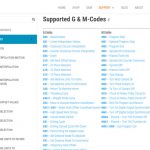
Yes. You can find a list of G and M-codes that are supported by MASSO here.
MASSO Documentation-Supported G & M-Codes*
*NOTE: This is a list of all of the G and M-codes that are supported by MASSO. Not all G and M-codes that are on this list will work on Sherline machines. As an example: M04 Spindle CCW is not supported. Codes such as M07, M08, and M09 will work if you have one relay set up for a designated coolant pump or other devices.
How do I connect the optical encoder?
NOTE: Connecting or disconnecting the connector to the optical encoder wire must be done with all power OFF! Failure to do so will result in irreparable damage to the optical encoder.
The optical encoder installation is included with the Initial Start instructions beginning on page 7. CLICK HERE for instructions.
Instructional video links: Installing the Optical Encoder, and Setting up the Optical Encoder
How do I change my password?
Go to page 3 of the following document link for instructions on changing the password.
MASSO Touch Controller G3 Setup
How do I connect the WiFi?
The MASSO G3 Touch controller comes with WiFi on the G3 board. If WiFi is desired, the upgrade software can be purchased from MASSO. Click the link below to visit the MASSO Wi-Fi Connectivity page to learn more about running WiFi on your computer and download the MASSO Link software.
Link to the MASSO WiFi Connectivity page.
What is the WiFi for?
The WiFi allows you to run your programs with the MASSO Touch Controller from another computer or laptop that has your programs on it. Please note that a USB flash drive needs to be connected to MASSO to store these program files.
Can I control my spindle speed with the Sherline/MASSO Touch Controller?
Yes. The G3 Touch control has an integrated spindle speed control board in it. With this control board, all spindle speeds can be controlled by G-code and by MDI command.
Can I do threading with the Sherline/MASSO Touch Controller?
Yes. You can do single-point threading on the lathe, and you can do thread milling. Our Sherline spindle does not reverse direction; therefore, you cannot do tapping or rigid-tapping cycles on our lathe or mill.
I have an older CNC machine. Can I add limit switches to it?
Our Accu-Pro line is a completely new machine system with different stepper motors (36V, closed-loop), homing sensors, and other dedicated hardware and software. You cannot upgrade an existing manual or CNC machine to the new Accu-Pro Touch control.
Do I need a particular operating system to run the controller?
No. The MASSO G3 Touch controller is a stand-alone system. You need a computer to write your g-code programs. CAD/CAM software is recommended for more complex parts. The CNC programs can be written on a PC, Mac, Linux, or any other system, and then transfer your programs to the controller via a USB flash drive. No more having to use a dedicated operating system like Linux to control your machine. The MASSO controller comes with some conversational programming cycles for Facing, Pockets, and Profiles on the mill and Turning and Threading on the lathe. We strongly suggest that you use conversation programming to generate your threading cycles and then cut and paste them into your main program. The MASSO conversation program software for threading allows you to advance your threading tool at a 29° angle. This angle is the desired cutter path for single-point threading. You can also now edit larger programs on the G3 Touch control.
Does MASSO offer software upgrades?
Yes, they do. The software for each MASSO board is “Board Specific.” You need to know what the Board Ser# is for your controller. Each Touch control comes with a USB drive that has the Serial # on it. The Serial # is also shown at the top right corner of the screen upon startup. It is also shown in the F1 screen in the lower left-hand area.
When you receive the machine, the password is (sp), lowercase. In some cases, the software upgrade will only accept the original MASSO password, which is (HTG), upper case. You can change this password to whatever you like by checking the password change box. Software upgrades can also be accessed on the MASSO My Workshop page.
You will need your SER# to request a software upgrade from MASSO. The serial # will show on your monitor screen (top right corner) when you first turn on the controller or on the startup screen (see above). They will email you the upgrade. Once you have received the upgrade file, follow the instructions on the MASSO software upload Instructions.
Sherline Instructional video: Accu-Pro VMC Mill – Starting the Machine and MASSO G3 Controller for the First Time
How do I install new MASSO software?
Click the link below to download the PDF instructions.
Instructions: Loading New MASSO G3 Software
Are there instructions on how to program the Sherline/MASSO Touch Controller?
Yes. The instructions give a list of supported G- and M-codes, related Sherline video links, and sample programs.
Instructional videos: Accu-Pro/MASSO G3 Touch Controller Instructional Videos
Does the MASSO Touch Controller work with the Sherline Accu-Pro Chucker Lathe?
Yes. The MASSO Touch control is on all of our Accu-Pro machines. Different software is used for each machine. We have created a document that shows you the necessary steps you will need to do in order to set your tool offsets. This document includes additional comments and information that are specific to our CNC Chucker Lathe.
Instructions: Sherline/MASSO Chucker Lathe Tool Calibration
Can I use a multi-port USB hub connector to use my wired USB mouse and keyboard?
No. You cannot use a multi-port USB hub connector in either of the USB ports to operate your old, USB-wired mouse and keyboard. The software in the MASSO Touch Controller is designed to take single-source information only from each of the USB ports. A multi-port connector will not work. You must use a wireless USB dongle plugged into the AUX USB port for your peripherals.
Please note that Sherline does not supply the wireless mouse, keyboard, or dongle. There is only one USB port for your mouse and keyboard. Make sure you buy a wireless mouse and keyboard set.
I’m experiencing erratic RPM changes. What could be the cause?
The gap between the optical encoder and the tach spindle pulley RPM sticker may not have sufficient space between them. The original gap setting for the encoder was .080,” but we have found that a wider gap of about .129″ will eliminate random RPM changes. Click on the link below for detailed instructions on how to fix this RPM issue.
Instructions: MASSO Optical Encoder Gap Correction
The time on my MASSO screen is not set to my current time zone. How do I change the time?
Go to the MDI button in the lower right-hand corner of the monitor screen and click on it.
In the MDI command window, type the following: Time:xx:xx (where xx:xx is your local time) EX: “Time:08:30” and then press the enter key.
NOTES: Syntax is critical.
- The “T” must be a capital
- There are no spaces between the characters
- MASSO uses a 24-hour time format. For those not familiar with the 24-hour clock, just add 12 hours to the time if it is after 1:00 PM in the afternoon. For example, 3:20 in the afternoon becomes 15:20.
Instructional video: MASSO 101 – Setting Time
I have a metric machine, but the MASSO Touch Controller is set up for inches. Can I change the unit of measurement to millimeters?
Yes, you can change the unit of measurement. Click on the link below for the written instructions.
Instructions: MASSO Touch Controller–Changing the Unit of Measurement on the Control Screen
Can I add additional relays or accessories to my controller?
Yes. Additional relays can be connected to the Touch control. Please see Controlling Relays on the MASSO website for more information.
Can I use a manual pulse generator with the MASSO Touch Controller?
Yes. MASSO offers an MPG that can be used with the Accu-Pro machines with the Touch controller. The MPG must be purchased from MASSO. This MPG works very well with our closed-loop stepper motors. However, the DB15 connector will need to be changed so the MPG can be connected to the G3 board that is inside of the Touch control. Contact MASSO for wiring, installation, and setting change instructions.
The MPG can be purchased directly from MASSO. CNC Pendant Kit.
To learn more about MASSO’s MPG Pendant, visit their MPG Pendant page.
Instructions: Connecting the MPG Pendant to the MASSO G3 Touch Control
I’m using the 10,000 RPM pulley. How do I use the Sherline/MASSO Touch Controller to monitor the higher RPM?
The Sherline/MASSO Touch Controller is set up to run our standard RPM range of 70 – 2800 RPM. The controller can run your 10,000 RPM pulley. However, you will need to make some changes to the “Spindle” settings on the controller setup page.
Using the 10,000 RPM Pulley with the Sherline/MASSO Touch Controller:
- Adhere the RPM Tach Sticker (P/N 68060) to the Special Tach Washer (P/N 87809)
- Mount it on the 10K Pulley using double-sided tape
- Change the “Spindle” settings on the controller setup page
Instructions: Sherline/MASSO Touch Controller Changes for the 10,000 RPM Pulley
Instructional video: 10K RPM Pulley Modification
The 10,000 RPM pulley isn’t syncing properly with the MASSO controller.
We have recently been informed that there is a problem with the 10,000 RPM pulley working with our MASSO controller.
We found the encoder orientation was fine between the optical encoder headstock spacer (P/N 87816) and the encoder gap gauge (P/N 87813, .129″) when the maximum RPM was 2,800. However, at RPM above 3,000-4,000, the RPM would first increase above the entered value. Then instead of coming down to the entered value, the RPM would go to the maximum of 10,000. The RPM read-out on the MASSO control would read “0,” while the actual RPM was at 10,000.
The solution is a hardware adjustment. Please see the following link on how to fix this issue.
Instructions: Troubleshooting the 10,000 RPM Pulley with the MASSO Controller
Does MASSO have post processors for Sherline machines?
Yes. Click the following links for more information.
MASSO Documentation: MASSO CAM Post Processor documents
Autodesk Fusion 360
Do you have any sample programs for the MASSO Touch Controller?
Yes, we have sample programs for our MASSO Touch Controller. Click the links below to find the ones best suited for your needs. Sample programs are also on the USB drive that comes with your machine.
Mill: Sherline/MASSO Touch Controller Programming,
Lathe: MASSO Lathe Program Sample
Crossover Programs (applies to any machine): MASSO Program Header, Tool Change, and End of Program
I inserted the MASSO flash drive into a computer running Windows software and got a Windows message that said the drive was corrupted. What do I do?
EXPLANATION OF A DRIVE FAILURE
MASSO uses the flash drive in a “read-only” mode unless you are writing/editing a G-code file or doing a screen print. Editing within the controller puts the flash drive into a write condition while the file is being saved but it is immediately returned to read-only state when the writing is complete. Unplugging the flash drive from MASSO while in the read-only state will not corrupt the flash drive.
In contrast, a PC mounts the flash drive and keeps it in a read/write mode while plugged into the PC for maximum speed. This is why we are instructed to eject the flash drive before unplugging it. If the flash drive is unplugged from a PC while it has files open, it may corrupt the drive and may cause damage, especially if it has not completed updating the critical file allocation tables, etc.
Your MASSO Touch Controller may still be able to read the files on the drive while your PC may see the flash drive as corrupted.
Good practice says to back up the files when you receive the flash drive if you wish to use it for your G-code. Alternatively, put the drive aside as the backup and use another flash drive for day-to-day use. You should also save your G-code to your PC and then copy the files to the USB flash drive. If you have made edits to the G-code within the controller, make sure to copy the files back to your PC.
If you receive a corrupted drive error window, and you can no longer read or save to the flash drive on your PC. You will need to replace the flash drive.
If you wish to purchase a MASSO USB flash drive from Sherline, you can place an order for P/N 8762.
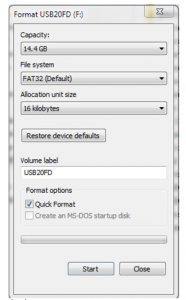
REFORMATTING THE FLASH DRIVE
Sometimes the formatting can go bad on these USB drives. Take the steps below to reformat the flash drive.
- Insert the flash drive into a computer.
- Copy the data from your flash drive to a computer, if possible.
- If prompted to reformat, click Yes. If not prompted, you can format the drive using File Explorer.
- Open File Explorer.
- Click on This PC from the left pane.
- Under the “Devices and drivers” section, right-click the flash drive and select the Format option.
- Reformat the USB drive using the setting in the image below.
- In the “Volume label” field, type a label to quickly identify the flash drive in File Explorer.
- Under the “Format options” section, select the Quick format option.
Do you have wiring information for the MASSO optical encoder?
Yes. Click on the link below for the written instructions.
Instructions: Optical Encoder Wiring Diagram
Can I enter a tool change position on my MASSO Touch Controller?
Yes. Click on the link below for the written instructions.
Instructions: MASSO Tool Change Position Instructions
Mill Video Instructions: Accu-Pro VMC Mill – Tool-Change Position and Park Position
Lathe Video Instructions: Accu-Pro Turn Lathes – Tool-Change Position and Park Position
Can I use a tool setter with the MASSO Touch Controller?
Yes. We offer a tool setter touch plate P/N 87807. All of our mill Touch controls come with external wires to connect the tool setter.
Mill Video Instructions: Accu-Pro VMC Mill – Using a Tool Setter and Tool Setting Commands
Can I use a touch probe with the MASSO Touch Control?
Yes. We do not offer a touch probe. However, all of our MASSO Touch controllers come with external wires to connect a touch probe.
Mill Video Instructions: Accu-Pro VMC Mill – Setting up and Using a Touch Probe
My touch probe has quit working. How can I fix it?
If your probe has been dropped or bumped, the three prongs inside of the probe may have been knocked out of their proper alignment. Click on the link below for detailed instructions on how to fix this issue.
Instructions: Troubleshooting the Probe on the MASSO Touch Control
If I order my machine as a 3-axis machine, can I upgrade to a 4th-axis?
Yes, you can. Our Touch Control comes with the 4th-axis cable and D9 connector. You will need to purchase the 4th-axis software upgrade from MASSO for your specific controller (need machine ser#). You will also need to purchase our CNC Rotary Table with 36V, a closed-loop stepper motor, and a 4th-axis cable (P/N 8720).
Can I resume a program if I have a power failure or “restart” from a designated line in the program?
Yes. MASSO has a Resuming Program or Jump-to-Line feature (from software v3.30) that effectively restarts your machining process from where you left off.
With this feature, the current g-code line number is saved into a high-speed internal memory, and even if the machine is powered off while machining, MASSO will automatically store that last line number in memory.
Instructions: How to Restart or Jump to a Line in a Program on the MASSO G3 Touch Control
Are there any options for setting the machine positions on the MASSO controller?
Yes. Click the link below to download the PDF instructions.
Instructions: MASSO Machine Positioning Options
How do I get access to the myWorkshop page to download new software?
myWorkshop is a MASSO portal where Sherline customers go to get the most recent MASSO software upgrades. Download the myWorkshops instructions PDF using the link below. This PDF includes all the links you need to download MASSO software updates.
Instructions: myWorkshop Instructions for Sherline Customers
I need to replace my DC motor. Do you have wiring instructions for how to reconnect the MASSO G3 Controller to the Speed Control?
Yes. Click the link below to download the PDF instructions.
Instructions: MASSO G3 Touch Controller to DC Motor Wiring
